Swift SnapKit & RxSwift animation
Here is a code snippet of a sample animation with RxSwift and Snapkit. It is not that complicated ...
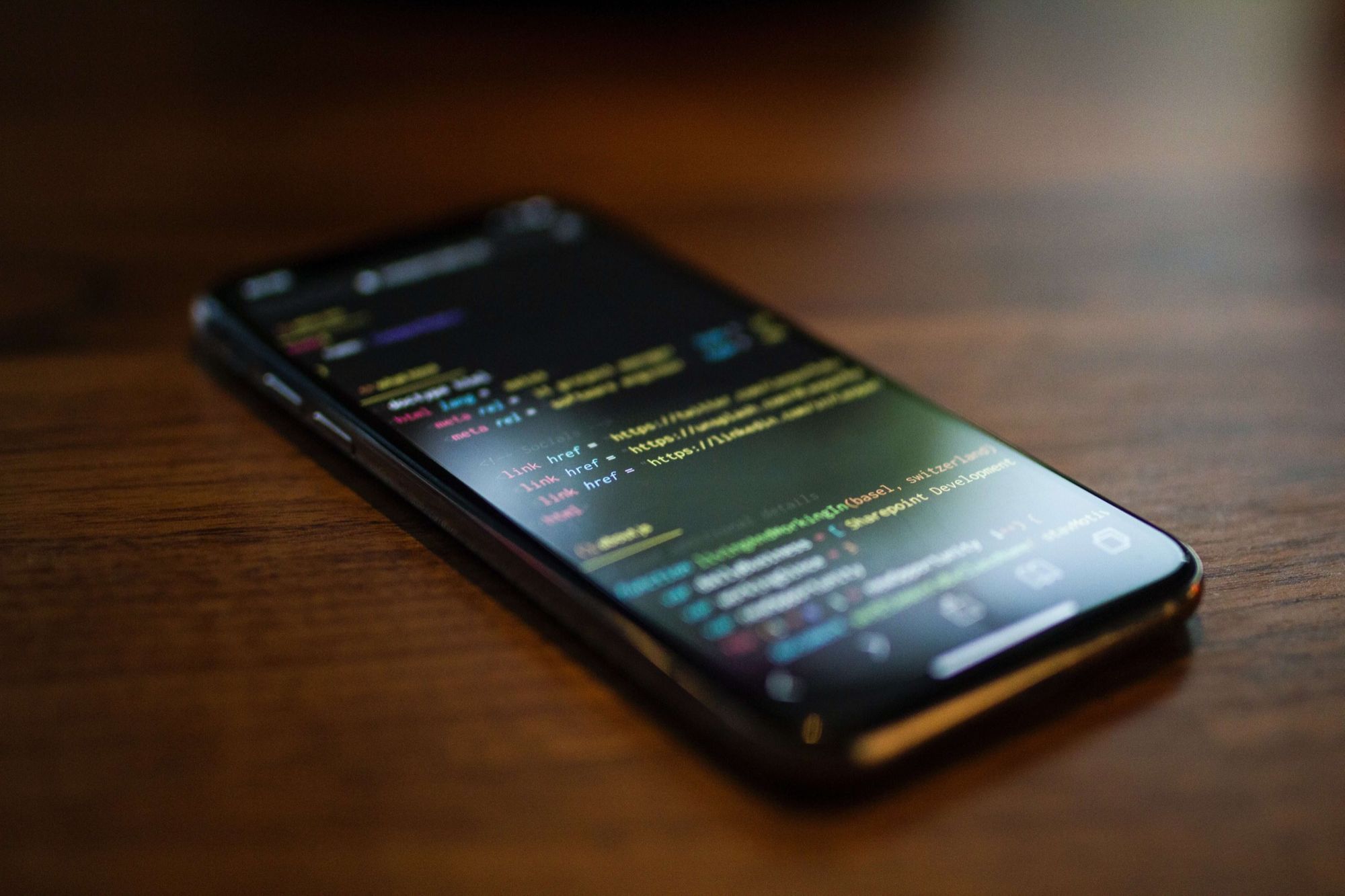
Here is a code snippet of a sample animation with RxSwift and Snapkit. It's not that complicated, but it is interesting to summarize the current state with all the updates on the subject.
As a reminder:
- RxSwift: Rx is a generic abstraction of computation expressed through Observable
interface. This is a Swift version of Rx. - Snapkit: SnapKit is a DSL to make Auto Layout easy on both iOS and OS X.
We will see how to move an object from point A to B. Simple, but sufficient to animate a logo, for example :). We'll assume that you already know how to use rxSwift. This example is based on our Stack Swift.
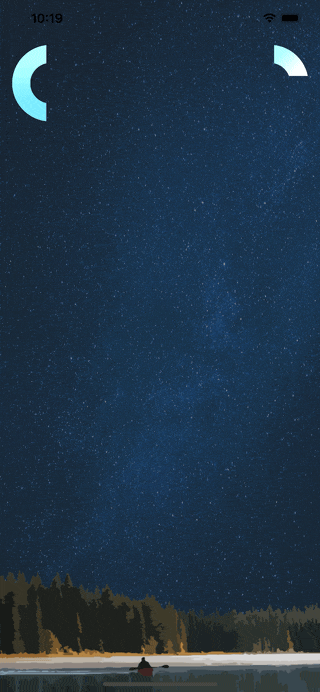
1/ Define the element
// we user Then.swift for easy declaration
let logo1 = UIImageView().then {
$0.contentMode = .scaleAspectFit
$0.alpha = 1
$0.UIImage(named: "logo1")
}
// edited constraint
var rightLogo1: Constraint?2/ Add it
override func viewDidLoad() {
super.viewDidLoad()
self.logo1.image = UIImage(named: "logo1")
}3/ Define these constraints
// called once during override updateViewConstraints
override func setupConstraints() {
self.width = self.view.frame.width
// logo
self.logo1.snp.makeConstraints { make in
make.top.equalTo(self.view).inset(40)
make.width.height.equalTo(width/3)
// save start constraint status
self.rightLogo1 = make.centerX.equalTo(self.view).offset(width).constraint
}4/ Animate when your state is ready (for example)
func bindState(_ reactor: OnboardingReactor) {
reactor.state
.debounce(.milliseconds(1000), scheduler: MainScheduler.instance)
.take(1)
.subscribe(onNext: { _ in
self.rightLogo1?.update(offset: 0)
UIView.animate(withDuration: 0.75, animations: { self.view.layoutIfNeeded() }, completion: nil)
})
.disposed(by: self.disposeBag)
}That's it 🚀 !